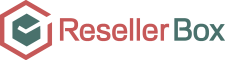Uploading Content to your Website using FTP
To upload content to your Website through an FTP client, use only FTP on Port 21.
List of Popular FTP Clients that Support FTP
WinSCP
FileZilla (* we do not support FileZilla on our servers)
CuteFTP
Core FTP
SmartFTP
To Upload Content/Files using WinSCP
Open WinSCP.
Provide the Host name, User nameand Password information, set Port number to 21 and click the Save
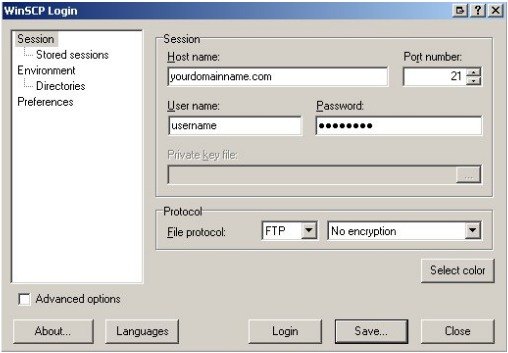
Uploading content is allowed only through FTP on Port 21.
3. Confirm the entry as shown below.
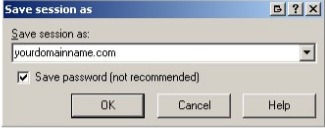
4. In the Stored sessionssection, select com and click the Login button.
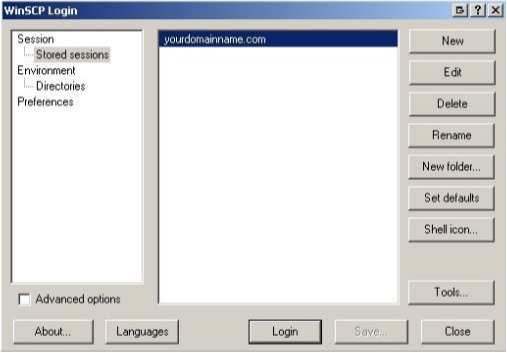
5. Once connected, open the Web folder by double-clicking it.
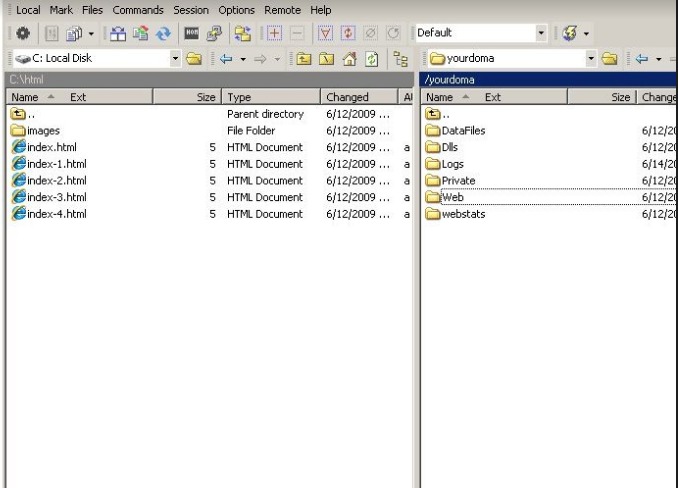
Note : Depending upon the Directory/Folder structure of the Web Hosting package, you would need to upload your files to the relevant folder.
6. Select the desired files in the left window and from the Filesmenu, click Copy.
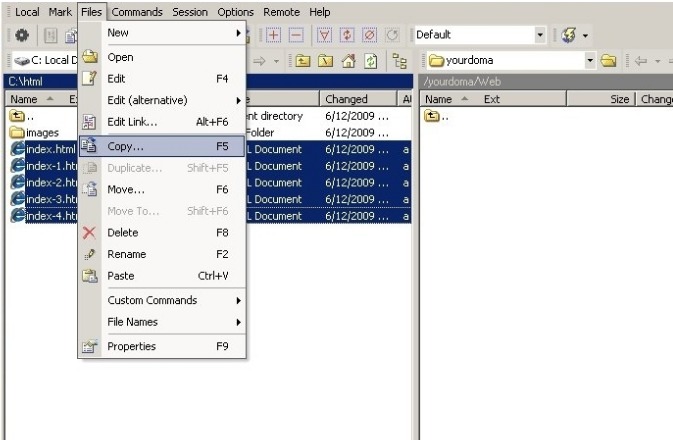
7. Confirm the file transfer by clicking the Copy
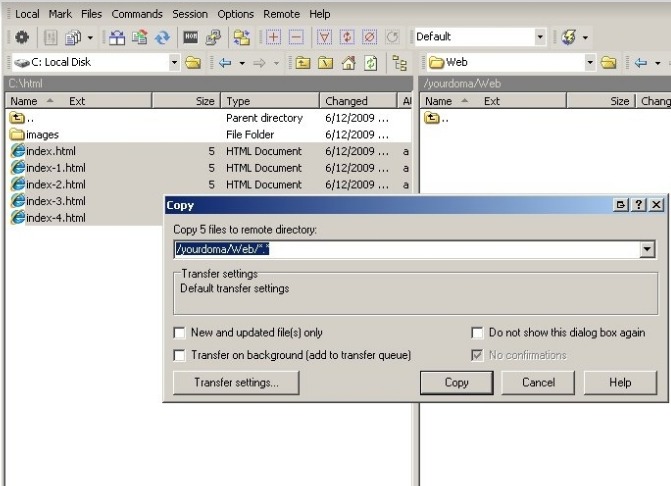
The files will be transferred to the remote server.
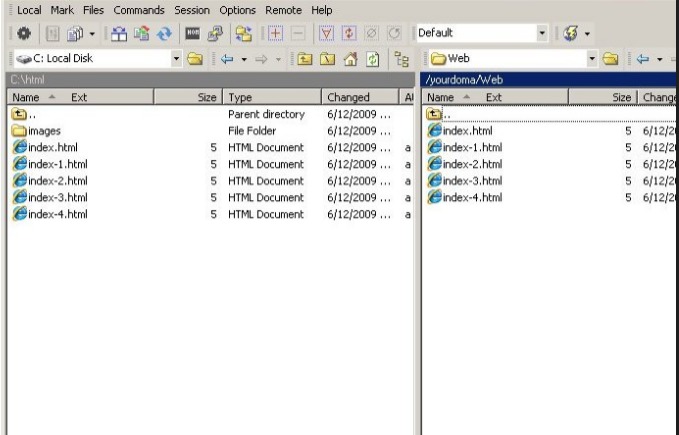
To Enable Active/Passive Mode FTP
Different modes of data connection can be used during FTP. 2
The data connection mode can be modified in WinSCP client as follows:
Under Stored sessions, select comand click the Edit button.
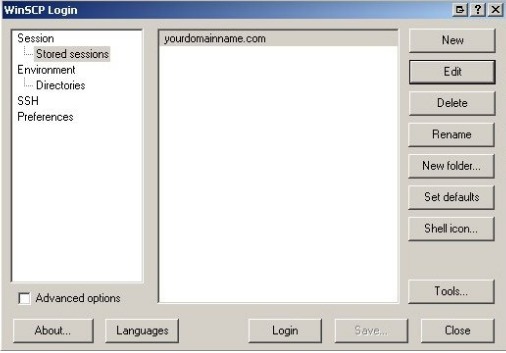
2. Select the Advanced options check box.
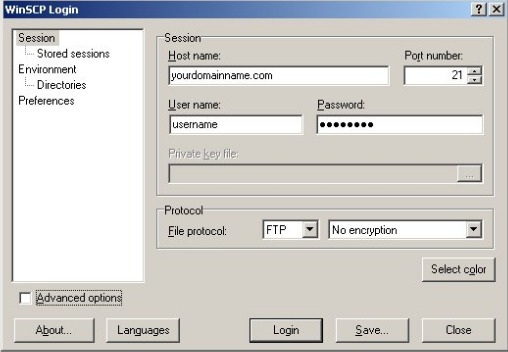
3. By default, the data connection mode is set to Active mode. Click Connection and select the Passive mode check box.
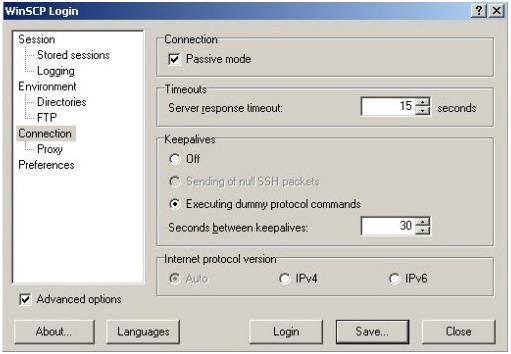
4. Click the Save The change is saved and active for future FTP sessions of this site.
Should I use Active or Passive mode for FTP?
FTP exists primarily for the transfer of data between two end points. FTP differs from HTTP (Hyper Text Transfer Protocol, used for serving websites via web browsers) fundamentally as it is an application made up of two distinct TCP connections:
Control connection: This TCP-based connection is used to provide a communications channel for the delivery of commands and replies. This is effectively the mechanism that enables the user to tell the server which file is being requested, which directory it is in, and so forth.
Data connection: The second TCP-based connection is used for the actual transfer of user data. Once the Control connection has been used to exchange information on which file is required, the Data connection is used to transfer the file between the client and server.
Using these two communication connections, two distinct modes of operation determine in which direction the connections are established: Active mode and Passive mode.
FTP is a TCP based service exclusively. There is no UDP (User Datagram Protocol transports data as a connectionless protocol, using packet switching) component to FTP. FTP is an unusual service in that it utilizes two ports, a Data port and a Command port (also known as the Control port). Traditionally these are port 21 for the Command (Control) port and port 20 for the Data port. The confusion begins however, when we find that depending on the mode, the data port is not always on port 20.
Active FTP
In active mode FTP, the FTP client software connects from a random unprivileged (unprivileged port is a port which is higher than 1023) port. Let’s say N is the FTP server’s command port, port 21.
Then, the client starts listening to port N+1 and sends the FTP command PORT N+1 to the FTP server. The server will then connect back to the client’s specified data port from its local data port, which is port 20.
Here in this mode of FTP, Enovate Domains doesn’t need to open any additional non-secure ports on our servers firewall and hence is secure from the server-side.
Passive FTP
In passive mode FTP, the FTP client initiates both connections to the server. When opening an FTP connection, the client opens two random unprivileged ports, lets say N and N+1. The first port contacts the server on port 21, but instead of then issuing a PORT command and allowing the server to connect back to its data port, the client will issue the PASV command. The result of this is that the server then opens a random unprivileged port lets say P and sends the PORTcommand back to the client. The client then initiates the connection from port N+1 to port P on the server to transfer data.
This method of FTP is insecure, as a random unprivileged port is opened on the Server. This is a potential security issue and it isn’t advisable to use the Passive mode of FTP.
All popular FTP software allow users to select the data connection mode (Active or Passive), when uploading/downloading data to a web server.